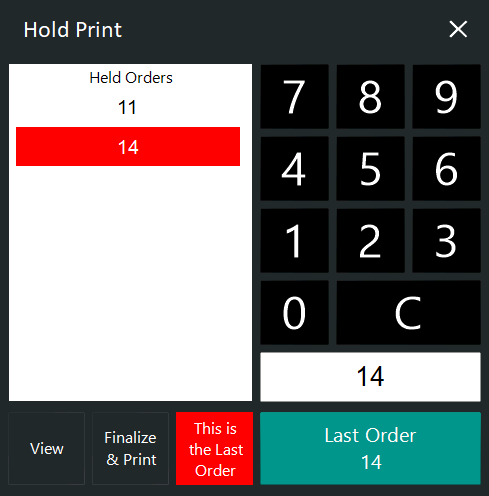Open topic with navigation
Entering the Last Order
When selecting a Held Order and pressing the buttons "This is the last order" then "Last Order #", any items in the current sale will be added to the selected Held Order, then all the items in the held order will all be printed to the Kitchen Printers. The items in the order will be printed to the Kitchen after this last order has been tendered.
To enter the last order:
- Start sale and enter the items you wish to sell.
- Before finalising the sale, press the Hold Print button.
- Select an order number from the Held Orders list and then press ‘Make this the Last Order’. The selected order will change colour from green to red, and the button ‘Make this the Last Order’ will change colour from blue to red and will read ‘This is the Last Order’.
- Press the Last Order button.
- At the top of the POS Screen, the Hold Print will change to read ‘Last Order’ and will show the order number.
- Finalise the sale. All the orders stored for this order number will now be printed to the Kitchen Printer.
- The Kitchen Printer docket will show Held Order followed by the order number on the header.
Open topic with navigation